Sublime Text format sql
Sublime Text format SQL quickly and efficiently with this powerful window-based tool. Perfect for 2024 programming needs.
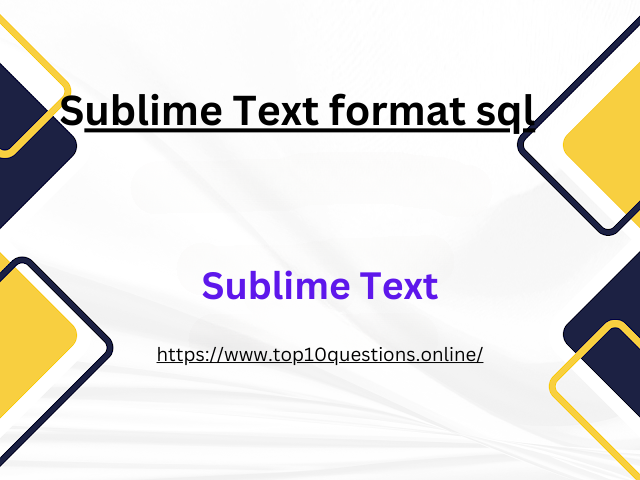 |
| Sublime Text format sql |
Step-by-Step Guide to Formatting SQL in Sublime Text
Introduction
In a world that relies heavily on data, SQL (Structured Query Language) has become an essential skill for data scientists, software developers, and IT professionals. However, writing complex SQL queries can sometimes lead to less readable and poorly formatted code. This is where code editors like Sublime Text come into play, with its powerful features that help to maintain readability and formatting of SQL scripts. This blog post will guide you step-by-step on how to format SQL in Sublime Text.
What is Sublime Text?
Sublime Text is a sophisticated text editor for code, markup, and prose. Its slick user interface, combined with exceptional performance and a rich array of features like syntax highlighting and code snippets, make it a favorite among programmers.
Step 1: Install Package Control
Before you start formatting SQL, you need to ensure that you have installed Package Control - the Sublime Text package manager that makes it exceedingly simple to find, install and keep packages up-to-date.
```markdown
- Open Sublime Text.
- Press `Ctrl+~` to open the console.
- Copy and paste the appropriate Python code for your version of Sublime Text into the console.
- Press `Enter` to execute the code.
- Restart Sublime Text to complete the installation.
```
The Python code you need to use can be found on the Package Control Installation Page.
Step 2: Install SQL Beautifier
SQL Beautifier is a package that formats SQL to make it more readable. Here's how to install it:
```markdown
- Open Sublime Text.
- Press `Ctrl+Shift+P` to open the command palette.
- Type `Package Control: Install Package` and press `Enter`.
- Type `SQL Beautifier` and press `Enter`.
- Wait for the package to install. Once installed, it will be available immediately.
```
Step 3: Format Your SQL Code
After installing SQL Beautifier, you can start formatting your SQL code:
```markdown
- Open your SQL file in Sublime Text.
- To format the whole file, press `Ctrl+Shift+P`, type `SQL Beautifier: Format (whole file)`, and press `Enter`.
- To format a selection, highlight the SQL code you want to format, press `Ctrl+Shift+P`, type `SQL Beautifier: Format (selection)`, and press `Enter`.
```
And voila! Your SQL code is beautifully formatted and much easier to read.
Conclusion
Maintaining readability and format in SQL scripts is essential, especially when dealing with large and complex queries. Using a text editor like Sublime Text can greatly simplify this process and increase productivity. We hope that this step-by-step guide has been helpful in teaching you how to format SQL in Sublime Text. Happy coding!
Note: The shortcuts provided in this guide are for Windows. If you're using MacOS, replace `Ctrl` with `Cmd`.