c# convert pdf to image
C# Convert PDF to Image: Effortlessly convert PDF files to image formats using C#. Enhance your application with image conversion capabilities today!
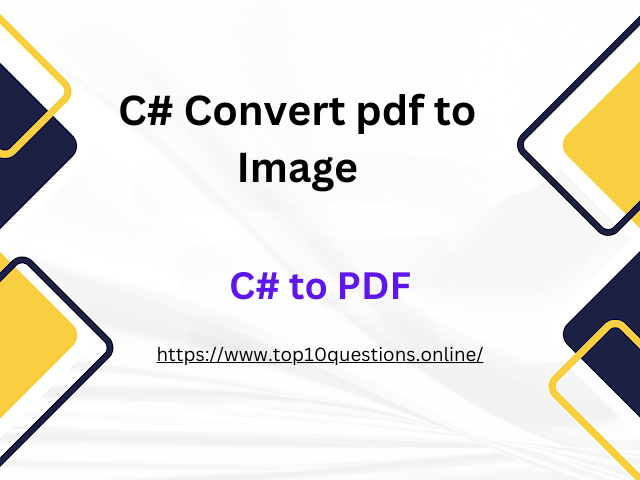 |
| c# convert pdf to image |
How to Convert PDF to Image in C# - A Step by Step Guide
In today's digital landscape, the ability to manipulate various file formats programmatically is a skill frequently desired in the software development world. In this post, we will specifically discuss converting PDF files to images using C#. This operation can be useful for previewing PDFs, extracting content, or even building machine learning models for data extraction.
Prerequisites
Before we start, ensure you have the following in your development environment:
- Visual Studio: An integrated development environment (IDE) from Microsoft.
- .NET Framework: We will be using .NET Framework 4.7.2 for this tutorial.
- Ghostscript: A suite that enables the development of applications manipulating PDF and PostScript files. Download it here.
- Ghostscript.NET: A C# wrapper for Ghostscript library. It can be installed via NuGet Package Manager in Visual Studio.
Step-By-Step Guide
Let's get into the step-by-step process of converting a PDF into an image.
Step 1: Set Up the Project
Create a new Console Application in Visual Studio. Name it `PdfToImageConverter`.
Step 2: Install Ghostscript.NET
Navigate to NuGet Package Manager and search for `Ghostscript.NET`. Install the latest stable version.
Step 3: Write the Conversion Code
Now that we've set up our project and installed the necessary packages, we can proceed to write the conversion code. Here's how you can do it:
```csharp
using System;
using System.Drawing;
using Ghostscript.NET;
using Ghostscript.NET.Rasterizer;
namespace PdfToImageConverter
{
class Program
{
static void Main(string[] args)
{
using (var rasterizer = new GhostscriptRasterizer())
{
rasterizer.Open(@"path\to\your.pdf");
for (var pageNumber = 1; pageNumber <= rasterizer.PageCount; pageNumber++)
{
var pageImage = rasterizer.GetPage(300, 300, pageNumber);
pageImage.Save($@"output\path\image{pageNumber}.jpg", ImageFormat.Jpeg);
}
}
}
}
}
```
In this code:
- We create a `GhostscriptRasterizer` object.
- We open our PDF file with `rasterizer.Open()`.
- We run a for loop to go through each page in our PDF file.
- For each page, we create an image with `rasterizer.GetPage()`. Here, 300 is the X and Y dpi for the image.
- We save the image with `pageImage.Save()`, specifying the output file name and format.
Step 4: Test the Conversion
Finally, run your project and check the output directory. If everything has been configured correctly, you should see one image for each page of your PDF document.
Conclusion
Converting PDF to image in C# is not a daunting task as it seems, especially with the help of libraries like Ghostscript.NET. Now, you are equipped with the knowledge and code to perform this operation seamlessly. Remember, similar principles can be applied to manipulate other files according to your needs.
We hope this step-by-step guide was helpful! If you have any questions or run into issues, feel free to leave a comment below.